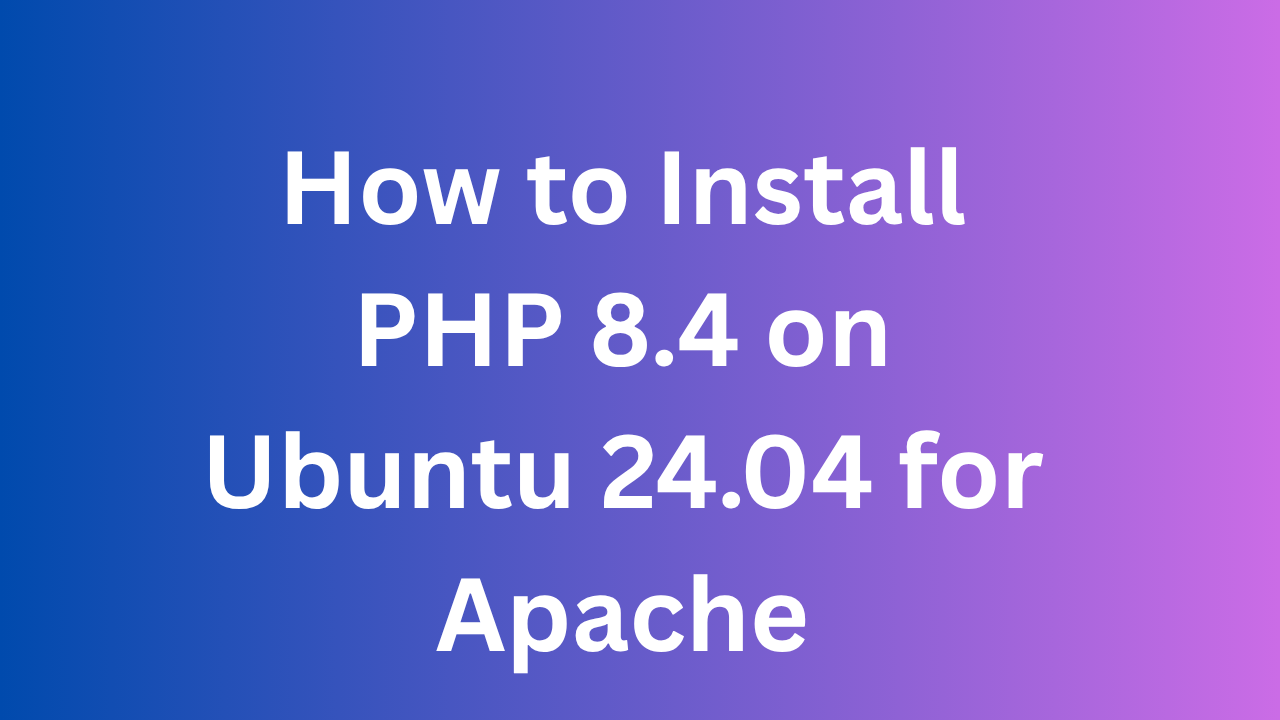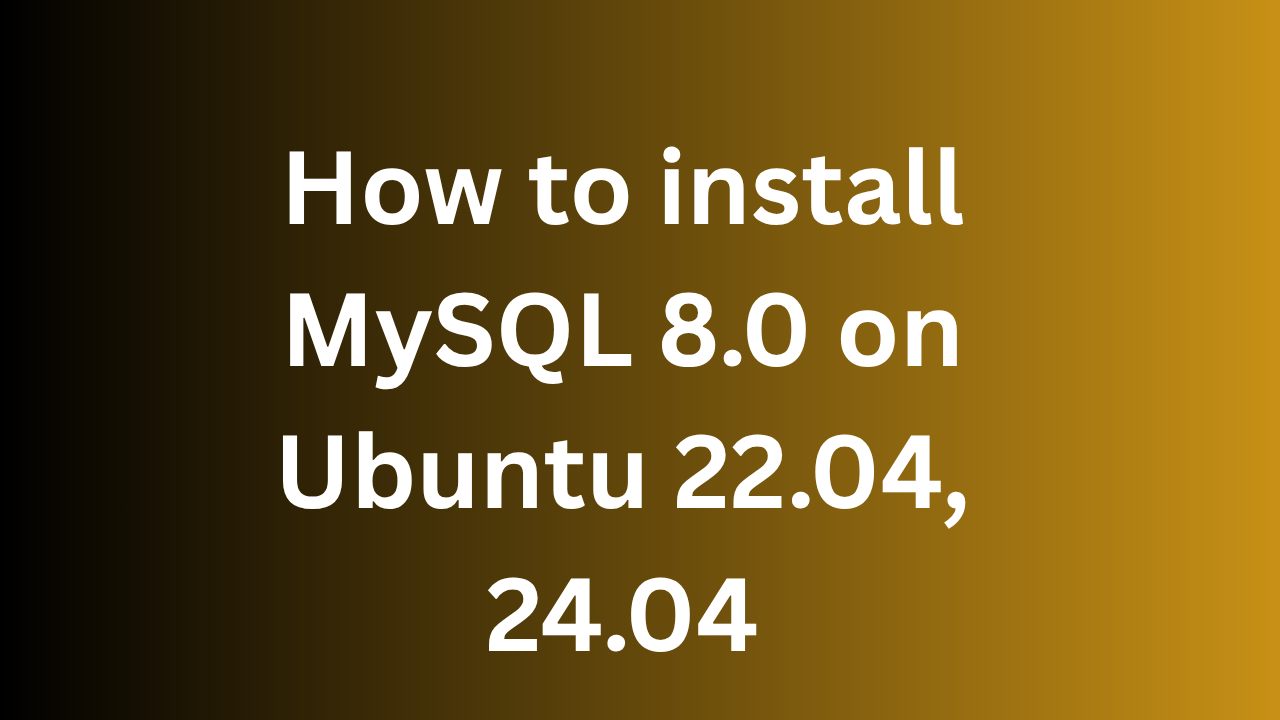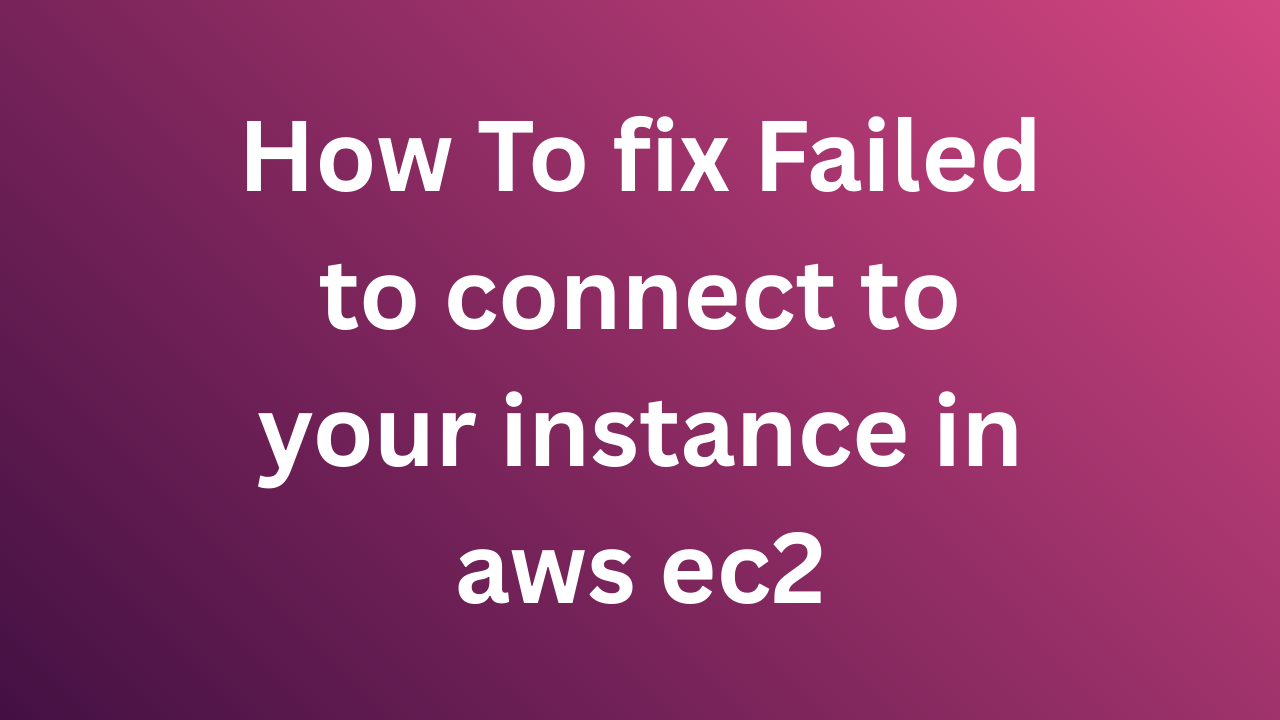How To Allocate Elastic IP to an EC2 Instance
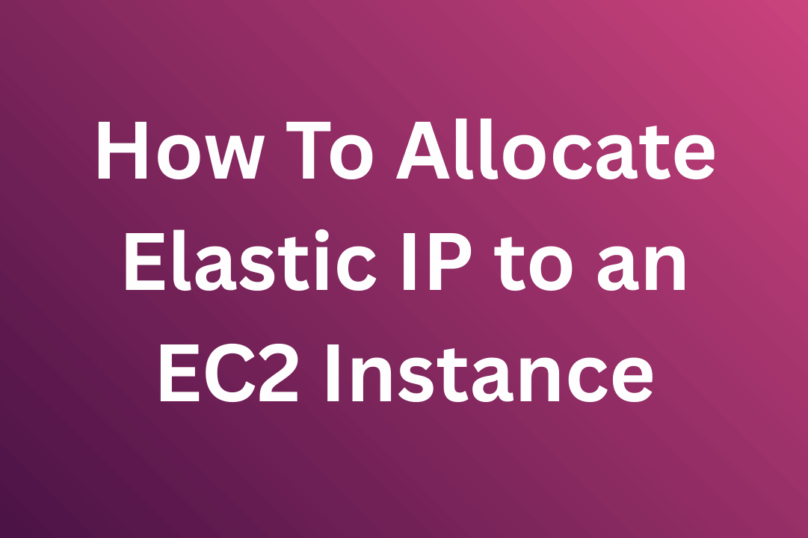
Step 1: Allocate an Elastic IP
1).Log in to AWS Console.
2).Go to EC2 Dashboard → Elastic IPs (in the left sidebar).
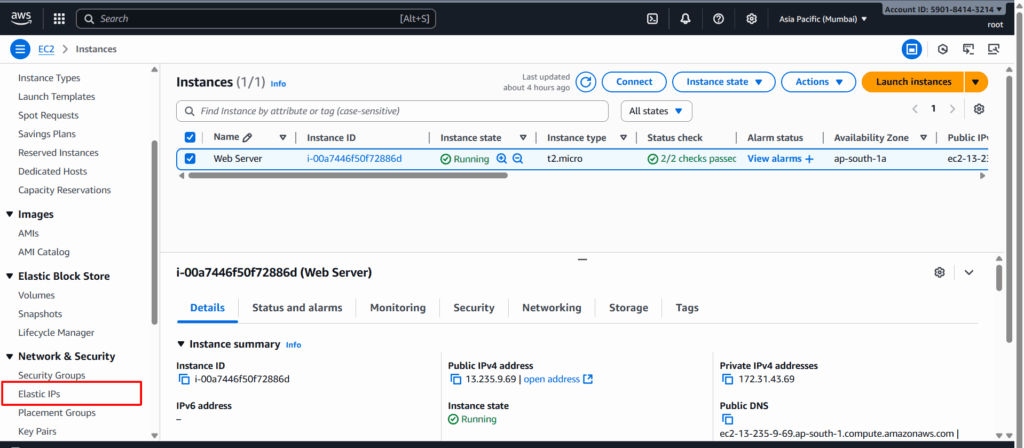
3).Click Allocate Elastic IP address.
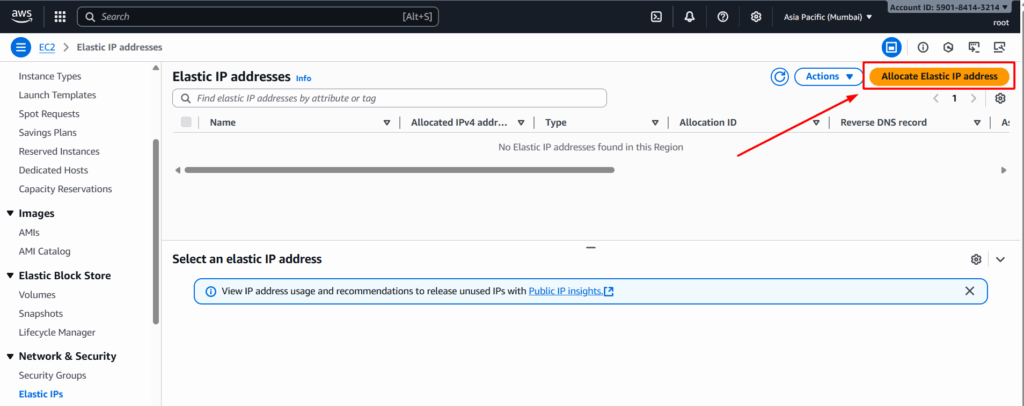
Choose Amazon’s pool of IPv4 addresses and Click Allocate.
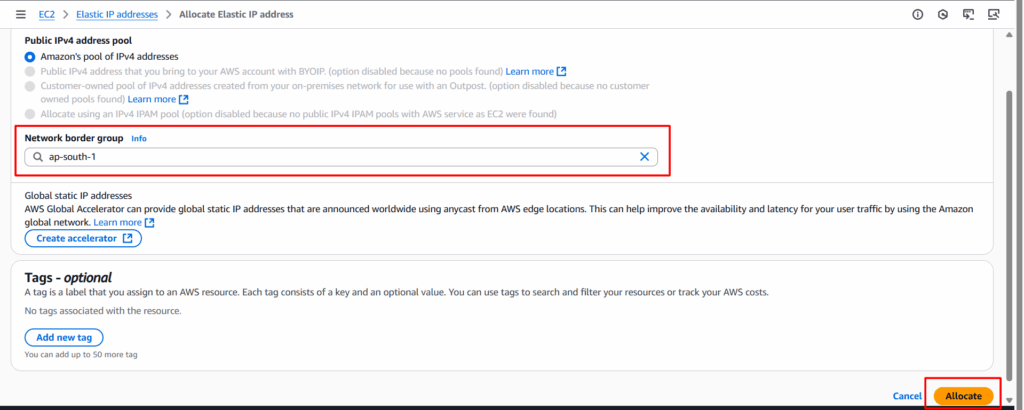
4).Now you’ll see the new Elastic IP in the list.
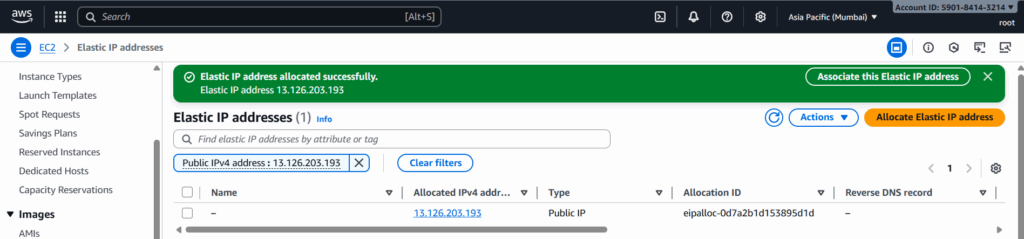
Step 2: Attach Elastic IP to an EC2 Instance
1). Select the Elastic IP you just created and Click Actions → Associate Elastic IP address.
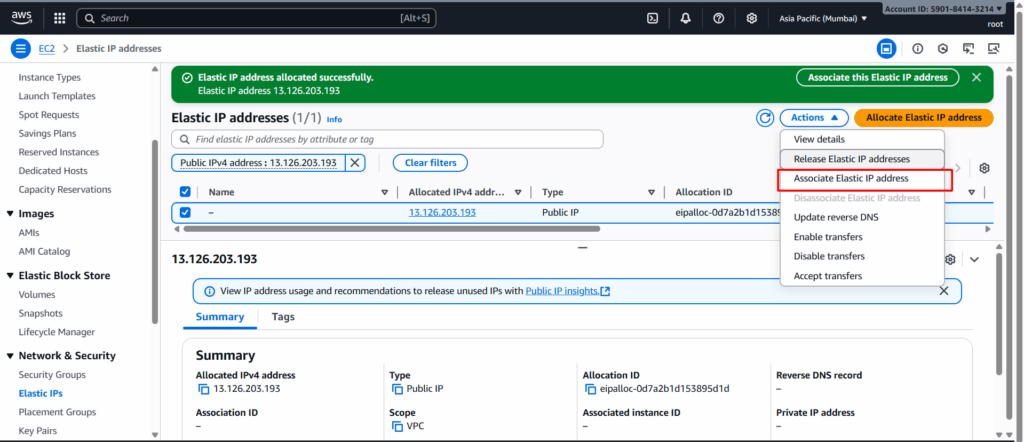
2). Under Resource type, choose Instance.
3). Select your EC2 instance from the dropdown.
4). (Optional) Select a private IP address if your instance has multiple.
5). Click Associate.
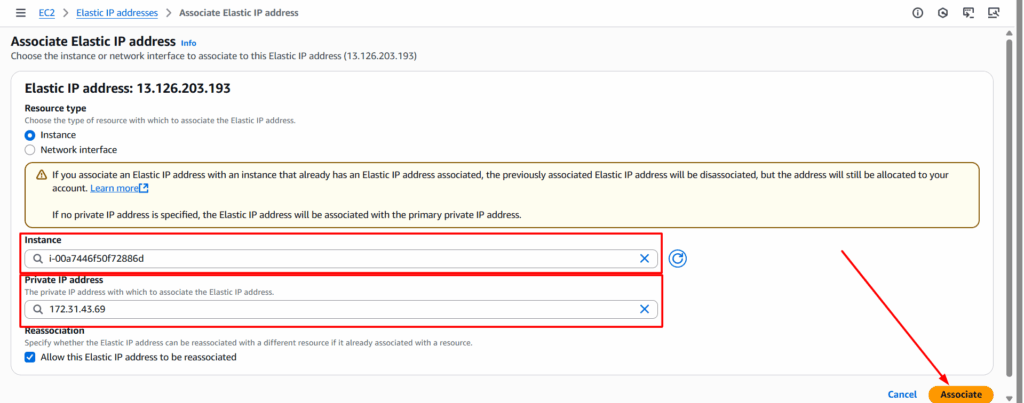
Your instance now has a static public IP that won’t change even if you restart it.
Thanks for watching……